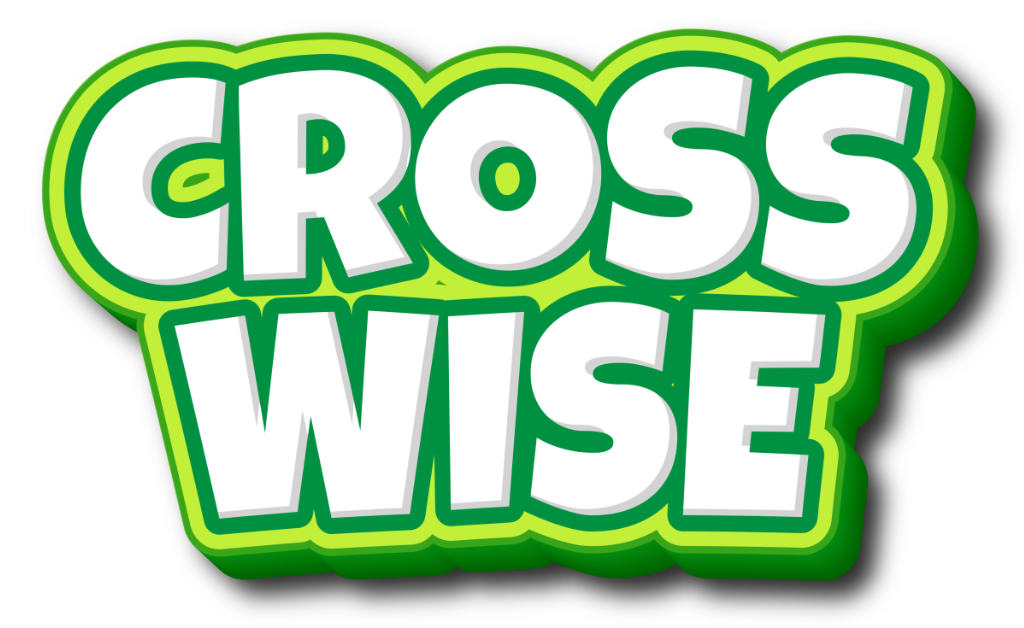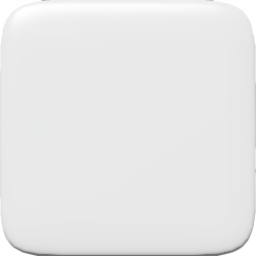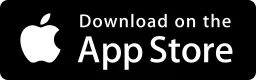CAPTURE FRIENDLY VERSION
Launch the CAPTURE-friendly version of Crosswise HERE!
Instructions - READ THIS CAREFULLY!
- Use CHROME on a fast computer. Make sure no other browser tabs / processes are running before starting to capture the screen.
- Game adapts to the browser screen size you chose. Preferably use Chrome Dev mode + Devices and/or Responsive mode (toggle to this with OPTION + COMMAND + J on a Mac) to get a good approximation of how it looks on a device. It is quite clear that not all boards look good in 1:1 or wide aspect ratios ... but all do in tall aspects. The reason for this is that the game is designed for being used on a phone hold in portrait direction. With that said: Some boards look good in 1:1 too.
-
When in Responsive mode, you can set the Device type "Mobile (no touch)" and click "P". When you do, you
will toggle the pointer between ordinary pointer and a finger. (Note! If the Device type selection
dropdown is not visible in your dev tools when in Responsive mode, you need to click the three vertical
dots on the right and select "Add device type")
See example:
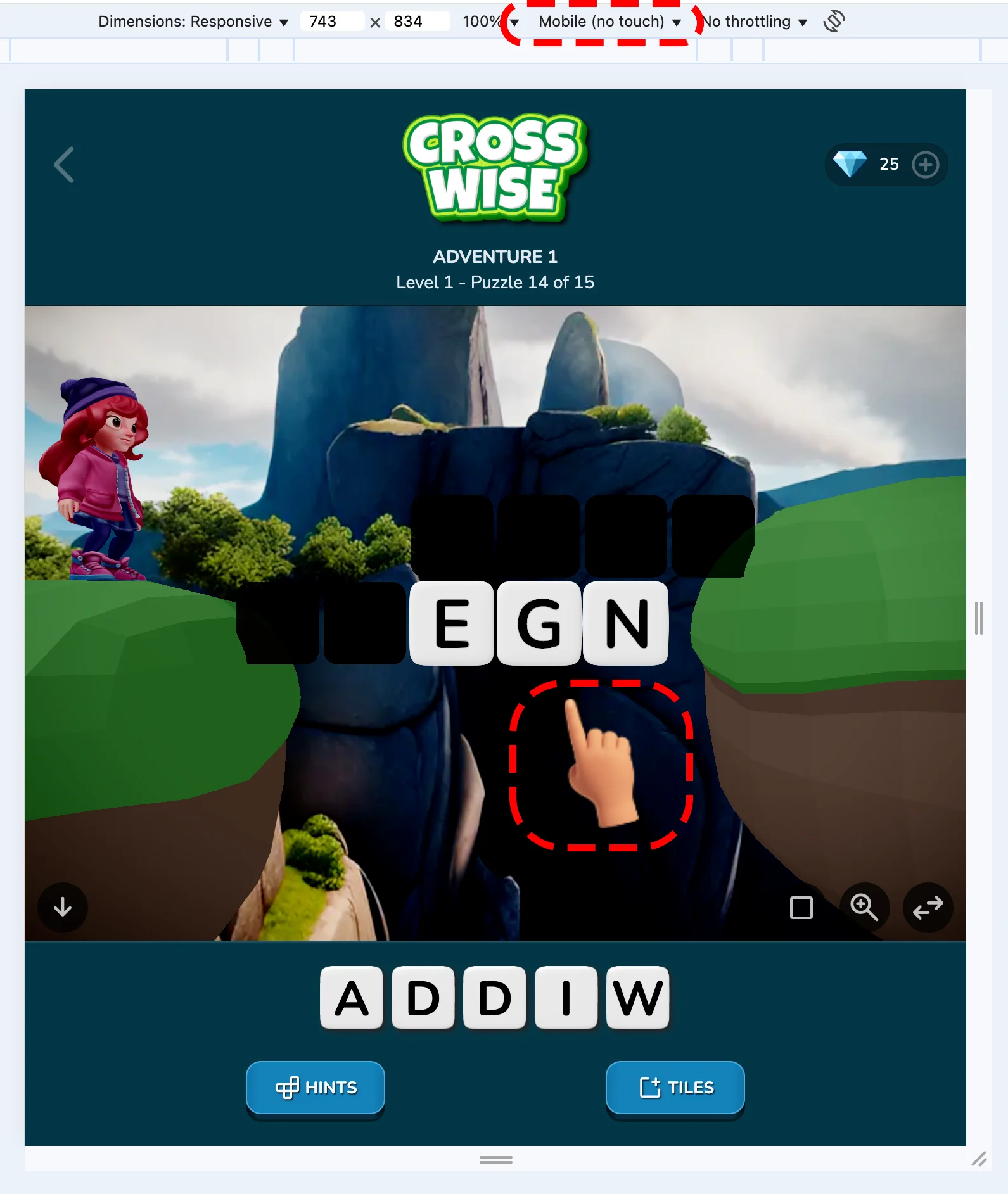
-
For Quicktime screen recording to not interfere with the finger cursor, you need to set "Show mouse
clicks".
Like this:
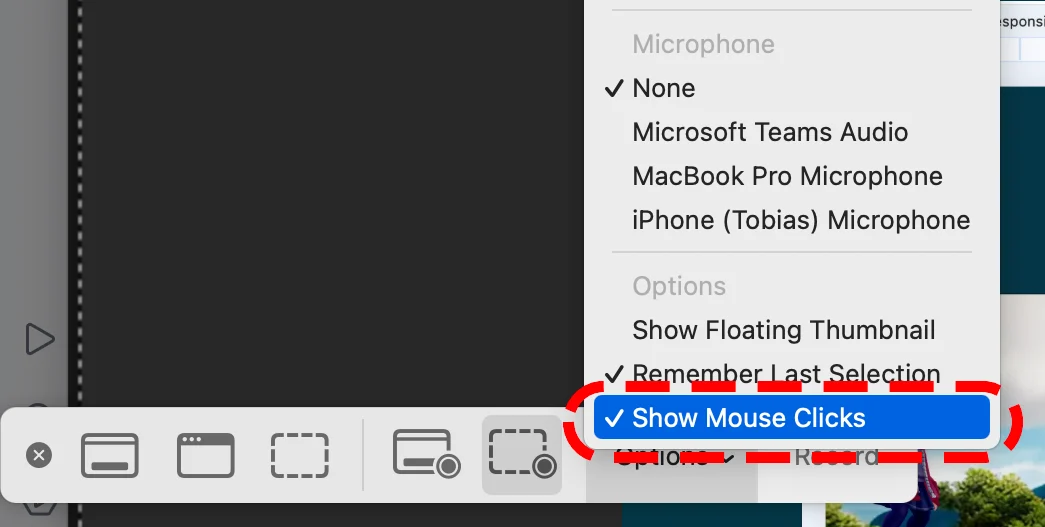
- See an example video of how it typically looks on screen when you capture here: /img/example_of_capture.mp4
-
Sometimes the web-game is a bit jerky/laggy the first time it loads in the browser. Reload that
browser tab and then most resources will be in the cache, and it is smoother. That can be a good
practice before capturing.
Also adjusting the browser screen size to get better FPS (if needed). It actually runs smoothly (full fps) on my Mac full screen, but that could be different in other setups, of course. - IMPORTANT: You can get A SOLUTION for the board by clicking the top "Crosswise" logotype. This way you do not have to solve these hard puzzles yourself.
- Every Level goes from board 1-15 ... every board a bit harder than the last. Solving the Last board (=15) in a level finished with a big diamond.
- In the setting menu (I.e., the gear on the front page) you can change LANGUAGE, SOUND SETTINGS as well as what AVATAR to use.
- Use Left and Right arrow keys on the keyboard to adjust the background to a nice section of it.
-
Use Mouse to control the camera.
Please note that control of the camera works best when a board is new / loaded and does not always work as expected when you have solved one board and enter the next.ROTATE Move mouse Left/Right + Left mouse button ZOOM Move mouse Forward/Back + Left mouse button CAMERA POS Move mouse + Right mouse button - This page is for content creators only and may not be shared spread publicly.
-
With this, you have an excellent tool to do amazing clips for video creation! Be creative and
reach that stunning level where anyone seeing the game AD will have a hard time not clicking the AD.
I want the CTR to skyrocket 🚀, and I trust you have the skill to help this happen.
Good luck!